
 |
|||||||||||
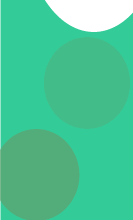 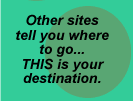
|
Adding a Remember Me Server Behavior to the Bettergig Site page 2 by Tom Muck After downloading and installing the behavior, you can add the functionality easily. Here are the steps: 1. Open the login_user.asp page. On this page you'll find a textfield for Username and a textfield for password. Make sure the password field is set up properly as a password-type text field. You can do this in the property inspector by clicking the "Password" radio button. 2. Add a checkbox field to the table:
3. Go to the Server Behaviors menu and click Basic-UltraDev >> Remember Me. This will bring up the following dialog box:
4. On this particular page, the username, password, and checkbox field will all automatically pop up in the dialog box. Simply fill in the rest of the information:
5. Simply click OK and you are done. The code is inserted at the top of the page to allow the setting of the cookie information after the submit button is clicked. Also, each form field has some server-side code attached to it that allows the display of the cookie information in the field. Tom Muck, 2001
|