
 |
|||||||||||
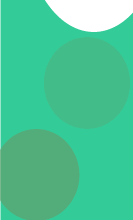 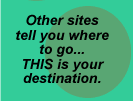
|
How to Create a Downloads Page using CFDIRECTORY page 4 Next, we applied 3 other behaviors from the Basic-UltraDev site: Pages List, Links List, and Navigation Links. Each one is applied in a similar fashion. This is the dialog box for Links List. You simply choose the data source (downloads, in this case) and pick a delimiter for the links:
At this point, if you click Live Data, you can view and edit the page while serving live directory content from the file system:
The next step is to make the link to the download. This is easy as well, now that the filename is a data source inside of UltraDev. Simply right-click the Name data source on the page and choose "Make Link" from the menu:
This will show the Make Link dialog box. Choose the Datasources radio button and then choose the Name column from the CFDIRECTORY data source:
When you choose the name, the correct datasource will appear in the URL box. If this folder is a relative folder, you can edit the URL field here and put your correct path in. In this case, the home.cfm page is in the same folder as the downloads for convenience. Also, the Parameters button allows you to attach URL parameters to the link.
|