
 |
|||||||||||
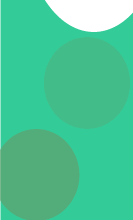 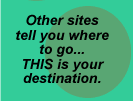
|
How to Create a Downloads Page using CFDIRECTORY page 2 Next, the CFDIRECTORY dialog box pops up and you can choose your method from the dropdown list. Since there are different parameters for the different methods, the interface will only show the fields that apply to the method you choose. For this example, we've chosen "List":
Next, we filled in the fields to map the directory to our server directory, which is c:\inetpub\wwwroot\ud4 in this example. By clicking the folder icon you can browse to the directory:
We've also set the filter to *.mxp to only allow extension packages to be listed, and we've given the list a name (downloads) so that it can be referenced with a CFOUTPUT query (a Repeat Region in UltraDev):
|